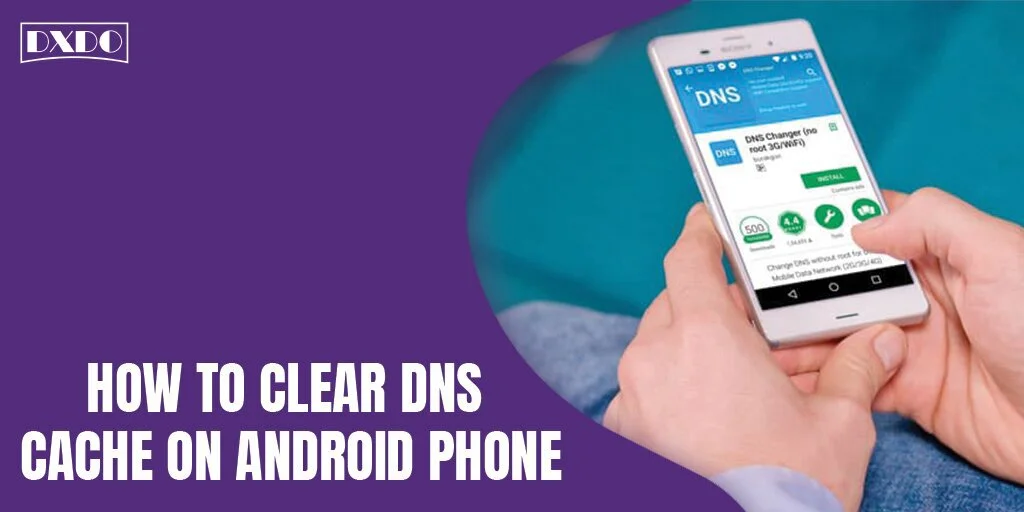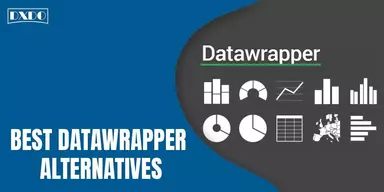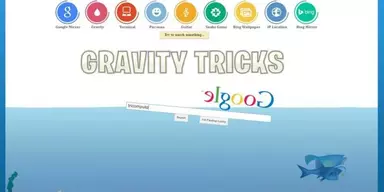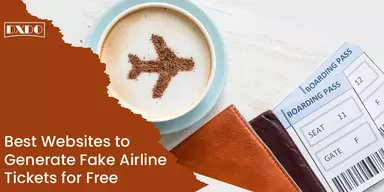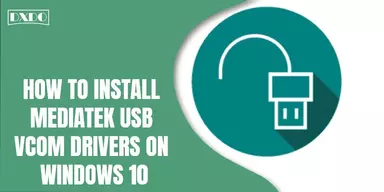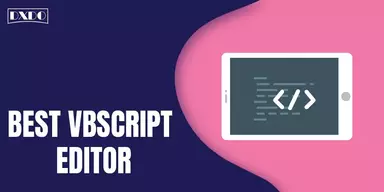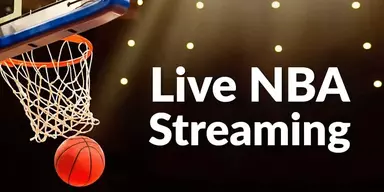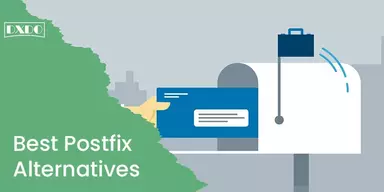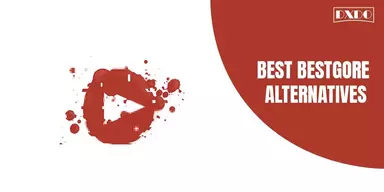Every time people visit several websites on their Android or other devices. Android can primarily store a kind of raw data like hostnames and IP addresses on their storage. That kind of data known as “DNS cache” can also harm the Device or affect its functioning. The Caching DNS maybe speed up your web or browsing activities, but ultimately, there will also come a time once an awful entry is stored. Due to this entry, you may face some critical issues while browsing websites. So just take an insight to know the importance of Clear DNS Cache on Android Phones.
Why is it Important to Clear DNS Cache on Android Phone?
To clear DNS cache is much important due to its heavy data content. Because it’s particularly designed to act similar to a virtual address book that is responsible for storing all the information of the visited sites regularly. So to keep this bulk of data away from data collectors on the web, it’s the only way to flush DNS cache on Android Phones regularly. Additionally, as we mentioned above, the DNS cache pop-ups, all the most searches above, and also save your histories separately, which can also cause a security threat for you. Hence, it’s better to avoid that risk and Clear DNS Cache on Android Phones.
Advantages to Flush/Clear DNS Cache
- It will help you prevent DNS spoofing, also identified as DNS cache poisoning. This is a kind of attack in which awful actors get access to the DNS cache and change the information to redirect you in the direction of the wrong sites.
- Eventually, sometimes the stored web pages get outdated, and you will not reach the page or find an error like 404. By removing all DNS caches, you will get updated data and don’t have to wait for or miss necessary pages.
- If you are facing troubleshooting problems again and again and get exhausted by reconnecting or restoring networks and data, then you should have a flush DNS cache on your Android Phone that will meet you with an amazing browsing experience.
- To maintain your data privacy, it’s necessary to keep all the data away from the data collectors as well as the bad composer on the web. There is nothing better than regularly clearing the DNS cache for all android devices; even you need to clear the DNS cache android 10 system.
Methods to Clear DNS Cache on Android Phone
In this article, we will explain several methods for you to Clear DNS Cache on Android Phones. These methods are also more suitable for you if you want to clear DNS cache android from 10 devices. Just go through this article and pick any of the methods at your convenience.
1. Clear DNS Cache on Android Phone Manually
It’s the easiest and simple approach to clear the DNS cache on Android phones. Follow only a few steps and get rid of all extra data from your Device.
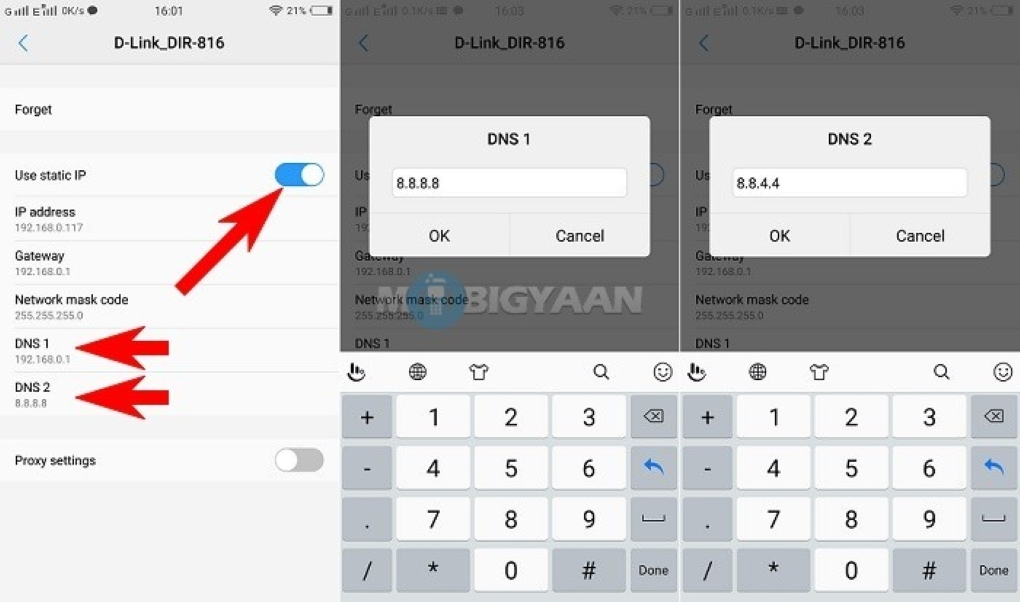
Step 1: Go to App settings of using a browser app.
Step 2: Open App Management and scroll to the Advanced Settings.
Step 3: Tap on Storage to get an entire device clean-up.
Step 4: Now, just go back to the browser, open it, and surf for a website.
Step 5: Check out the page loading and device functioning keenly.
If it loads correctly, then finish it because all of your processes were done successfully, and now you will get a DNS Cache-free device.
2. Clear DNS Cache on Android Phone Via Chrome Browser
The Chrome extension contains a built-in option that can help to clear the DNS cache. Only follow a few steps to utilize this feature of chrome extension.
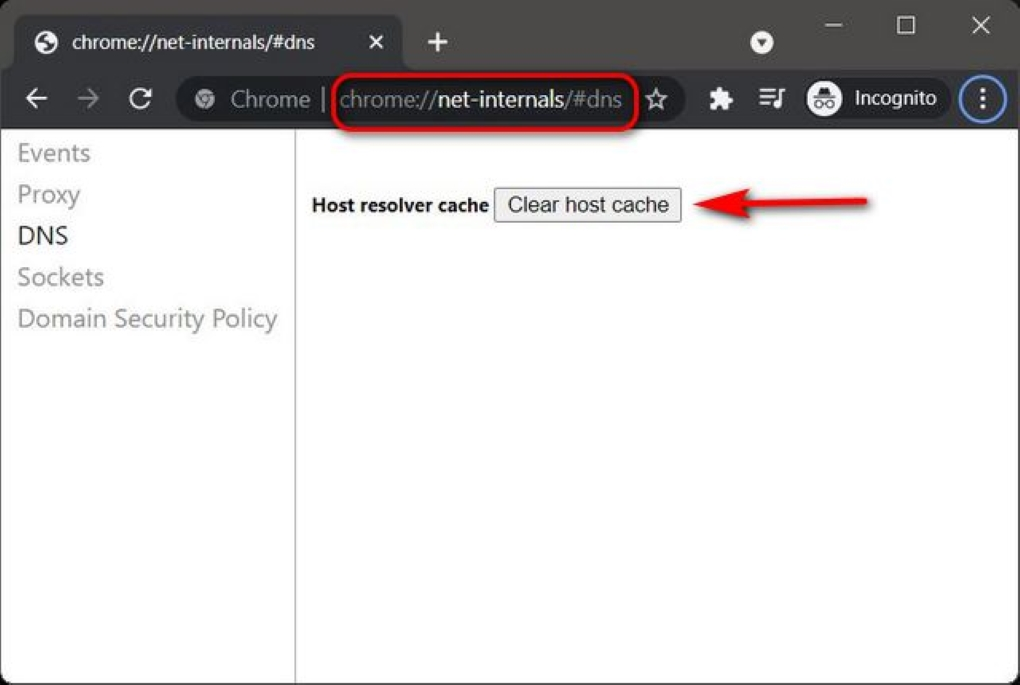
Step 1: Enter the related URL (chrome://net-internals/#DNS) in the Chrome address bar.
Step 2: Tap the clear host cache option to clear all DNS cache.
Step 3: Go to the browsing history on Google Chrome now.
Step 4: Click on the Clear all Browsing History option.
Step 5: Select all time options and click the “OK” tab.
That’s enough, now your DNS cache will be clear from your Device, and you will even get sufficient free space storage on your device. You can utilize this method only if you are a Chromium user.
Method 3: Clear DNS cache on Android Using VPN
If you use VPN, you can get rid of the DNS cache on Android mobile within moments.
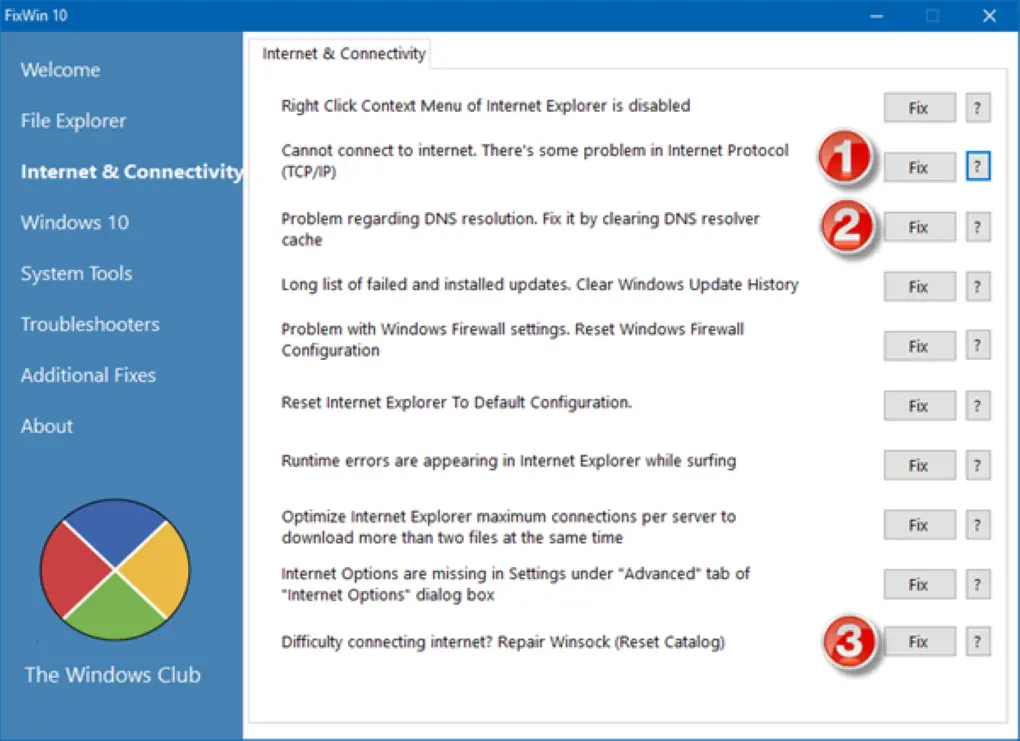
Step 1: Open a reliable VPN app first.
Step 2: Tap to the Search Bar.
Step 3: Surf for the best third-party driver and install it to remove DNS Cache.
Step 4: Install it and Go to its Search Menu.
Step 5: Find the DNS Cache Clear Option and Give a Tap on it.
As we know, VPN uses a third-party server to process the procedure. That’s why always select the best and most reliable VPN for this purpose to complete the process successfully without any security risk. For PC, the process to flush dns is done through manual commands and automatic procedures.
“DNS Server Not Responding” this command appears when your browser is unable to launch a connection along with the internet server. Usually, DNS errors are origin from the tribulations on the user end. These errors may be caused by a network as well as internet connection, outdated browsers well, and misconfigured DNS settings. So if you need to complete the process without any interruption, you should have to check out all these things first.
Final Words
There are lots of reasons to flush your DNS cache habitually. It can facilitate the prevention of phishing schematic or other attacks harmful attacks on your computer and brings you to the all up-to-date versions of all the most frequently scrolled sites, to restore the internet connection, as well as keep your data secure. The best part is that by reading this article, you will say how easy it is to remove this ca process is. Following the steps above can help you perform a DNS flush quickly cache. No matter what’s your device operating system process is. One more benefit you will find from this article is that you will not limit to a single approach. In fact, you can use multiple methods for this purpose according to your need and requirements.